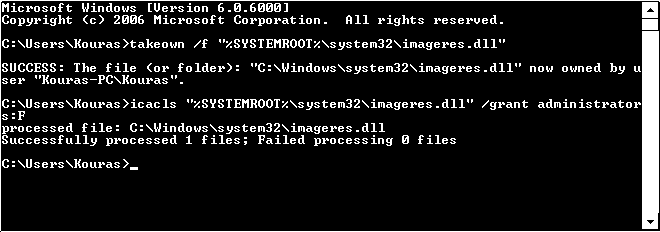Wallpapers: 20,857 Comments: 8,457 Total members: 15,823
Registered today: 1 Wallpaper Downloads: today: 370,301
yesterday: 277 81Online
6Guests
75Bots
0Members
|
How to change the logon wallpaper on Windows Vista
Most of us (wallpaper fans) probably thought on how they can change their logon screen background.
If you have some spare money, you can go ahead and buy some 3rd party software.
Here I will explain how to do it on Windows Vista for free. I AM NOT RESPONSIBLE FOR ANY DAMAGE DONE TO YOUR COMPUTER BY THIS TUTORIAL. USE IT AT YOUR OWN RISK.
This is the default logon background on Windows Vista:

And I am going to change it to this lovely BMW M6:

Download this wallpaper here if you like it
In Windows XP you could simply change a value in the registry to change this image. It was:
HKEY_USERS\.DEFAULT\Control Panel\Desktop\wallpaper
In Vista it's more complicated. The folks from microsoft buried the image values into a file, called imageres.dll, which is located at C:\Windows\system32\imageres.dll
First off all it is a good idea to back up that file in case something goes wrong or you decide to change it back to default background /I don't really think so ;)/ To back it up just go to the file location and copy it to your Documents or any other place, so you remember where you saved it.
Now we are ready for action. Click on your Start button in your left bottom corner then go to "All Programs">"Accessories" and right click on "Command Prompt", then choose "Run as administrator". Here is a screenshot of what we are doing now:

A Command Prompt window will open, type at the command prompt:
takeown /f "%SYSTEMROOT%\system32\imageres.dll"
You can also copy and paste it, if you dont want to type it all. Hit Enter and you should see a message starting with "SUCCESS:....". Now type the following:
icacls "%SYSTEMROOT%\system32\imageres.dll" /grant administrators:F
And hit Enter again. This is how it looks like:
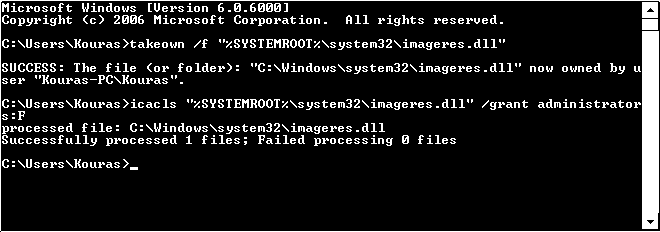
Now we have the rights to edit that file imageres.dll
Now download this small utility Download Here
Unzip it and run. Open file imageres.dll, which is usually located at C:\Windows\system32\
On the left side, under IMAGE are the logon images. Each number from 5031 to 5043 maps to a different resolution:
5031 => 1280x1024
5032 => 1280x960
5033 => 1024x768
5034 => 1600x1200
5035 => 1440x900
5036 => 1920x1200
5037 => 1280x768
5038 => 1360x768
5039 => 1024x1280
5040 => 960x1280
5041 => 900x1440
5042 => 768x1280
5043 => 768x1360
If you switch your monitor resolution too often, you can change the values for each resolution. I have 1280x1024 resolution, so we'll proceed with this particular resolution, which is the number 5031. Expand it and right click on 1033 and choose "Replace Resource..." as it shows here:

A new window will pop up, click on "Open file with new resource...". The image file should be of the same resolution, i.e. 1280x1024 and has to be a .jpg file. I haven't tested it with other image formats. When you open your image, fill in the following:

Hit "Replace" and then save the file: File>Save or press Ctrl + S
That's it! You are now will be logging in/off with your lovely BMW M6 wallpaper:

|
|